Web Pages for Cinema
Web Pages have been added for the Cinema application! These web pages have been implemented to make configuring cinema easier. This post will go over the different tabs the Cinema Web Pages have. To start, there are 7 tabs available on the Cinema Web Page. Other then the home page, each tab should display different registry settings to configure for the Cinema application.
Home Tab
The home tab is the opening tab when the cinema web pages are loaded. Unlike the other tabs, this page allows you extra functionality over the cinema application besides editing the registry keys. The first section allows you to enable/disable the cinema application to run on boot. Keep in mind that when changing this setting a reboot is need for it to take effect.
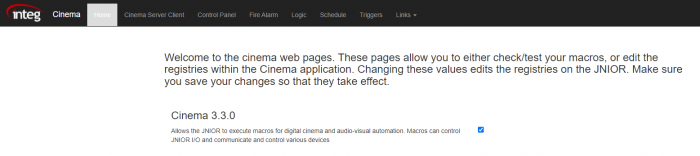
The second section allows you to test the communication settings of an external device. This allows you to test the communication between the JNIOR and an external device before having to create it in the macro and devices files. Below is a quick explanation for each field.
- Command – This section is where you enter the command you wish to try sending to the external device.
- IP – This is where you enter the IP address of the device you wish to send to.
- Port – This is where you enter the Port number of the device you wish to send to.
- Hex or ASCII – This sets weather the command you send is in ASCII (text), or hexadecimal format.
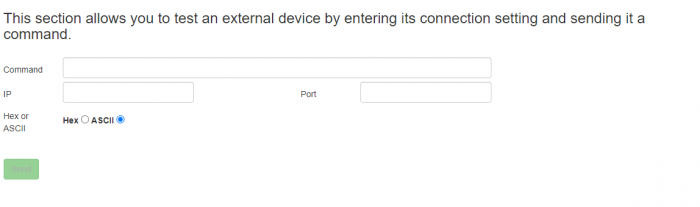
The third section displays the current connection status of the cinema application, and allows you to test macros that have been published to the JNIOR. Clicking execute will run the macros across from it. If Cinema doesn’t have a successful connection setup, it will display what isn’t setup correctly to create a connection to the Cinema application. It will also display if macros haven’t been loaded on the JNIOR yet.
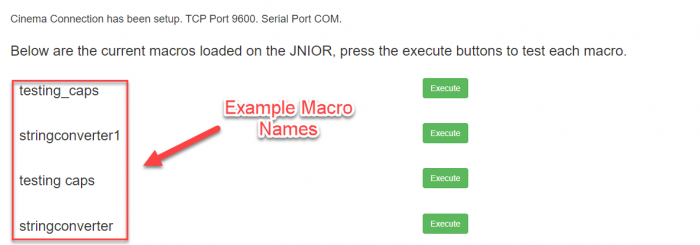
Cinema Server Tab
Cinema.JAR can accept one or more connections from an external device using the Cinema Server Client port and this connection can be over the serial port and/or the Ethernet port. The Cinema Server tab allows you to edit the settings of the Cinema Server Client from the web page. Below is a quick explanation for each field.
- TCP Port – Sets the TCP port that the Cinema Server connects on.
- Serial Port – Sets the serial connection that the Cinema Server connects on.
- Send Unsolicited I/O Alerts – Determines if any Alert such as I/O Counts or Date Stamps should be allowed through the Cinema Server Connection.
- Send Ack – Determines if the Cinema Server Connection allows responses to be returned from the external device through the Cinema Server Connection.
- Send Counts – Determines if the JNIOR reports each time an input changes to the external device connected through the Cinema Server Connection.
- Send Date Stamp – Determines if each report of an I/O change on the JNIOR reported through the Cinema Server Connection gets appended with the current data and time.
- Incoming Termination String – Sets the string that Cinema looks for at the end of each message sent to it to know if that is the end of message being sent.
- Outgoing Termination String – Sets the string that Cinema adds to the end of each message it sends. The external device being sent to needs to know to look for this Outgoing Termination String.
- Enable Serial Commands – Enables commands to be sent in Serial Control Format. This allows commands to be sent through that can close or open outputs on the JNIOR.
Control Panel
The JNIOR Control Panel Switches can be configured to trigger a macro to execute whenever the switch is pressed. The Control Panel tab allows you to assign macros to execute on the 12 control panel switches that are available. This requires you to own the control panel and have it connected to the JNIOR through the JNIOR’s sensor port.
Fire Alarm
The JNIOR can be assigned inputs to activate and release a fire alarm macro. The Fire alarm tab allows you to assign the inputs and the names of the macros that activate when the fire alarm is triggered and released.
Logic and Schedule
Cinema can setup logic statements and time events to determine when macros should be executed. The Logic Tab allows you to run macros based off of the current values of the JNIOR’s I/O as well as when other macros execute. The Schedule Tab allows you to set the time of day, the date, and the reoccurrence of when a macro is executed.
Triggers
Cinema can allow I/O to trigger macros similar to how the control panel works. The Triggers tab lets you assign what macros execute off specific I/O. The I/O in the triggers tab will reflect the type of JNIOR you are configuring.
